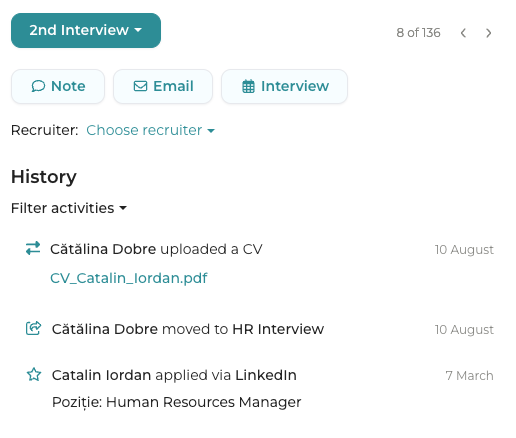Track candidate progress
Each candidate has its own profile page with the candidate data and CV. You can access it by clicking a candidate in the database.
1. Contact data and CV
In the top left corner of the page you can access the candidate's contact data.
You can edit the data by clicking the desired fields.
For the CV scroll down and you will see it on the left side of the page. You can download it or change it by clicking on the buttons above it.
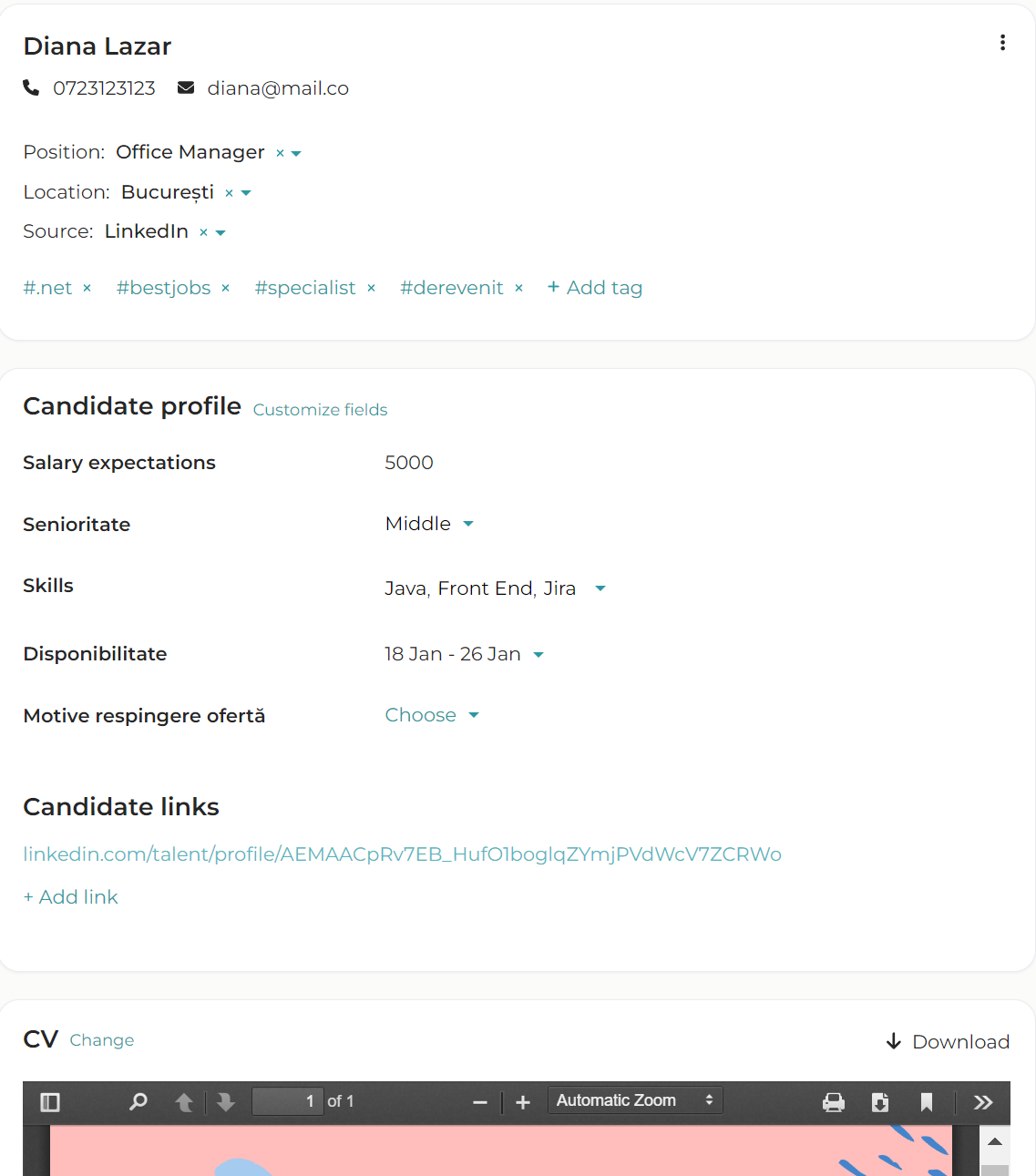
2. Files, links and other information
In the candidate profile you can also keep other data such as links, files or custom fields:
Click the Note button to leave a comment or upload files.
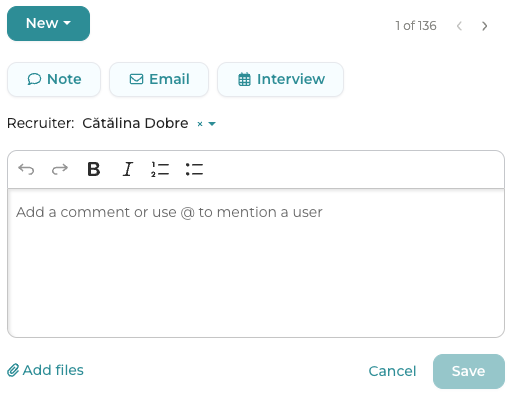
Insert any link under Candidate links
Use tags to organize candidates by certain keywords.
Click the Add tag button in the top left corner (under the candidate's contact data).
Type in any keyword you want to use. If you've used it before, it will appear below. If not, add it directly from here.
Once you've assigned a tag, you can click it and see all candidates that have the same tag.
Examples of tags you can use:
- 'hotlist' for good candidates that should be included on the shortlist
- tags regarding job seniority, language skills or programming skills
- tags to mark actions you want to do with the candidate (such as 'feedback')
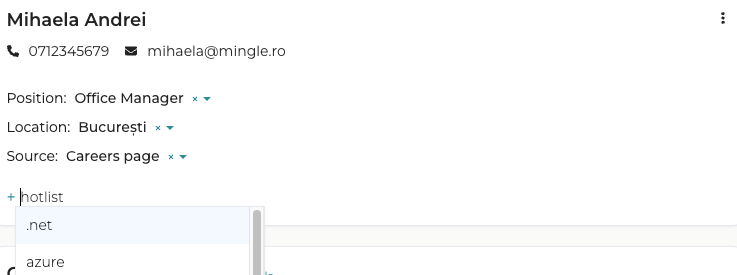
if you want to keep extra data in the candidate's profile, you can create new data fields in the Candidate profile menu, by clicking Customize fields
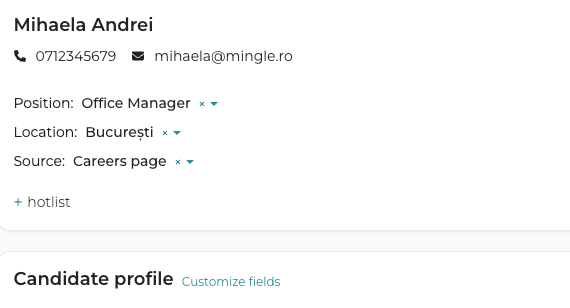
A new pop-up will open, where you can define the new fields and the data type (such as number, date etc)
3. Perform actions with a candidate
In the profile you can perform actions with a candidate. You will find the actions in the upper right corner.
In the top right corner, choose the new stage you want to move candidates to.
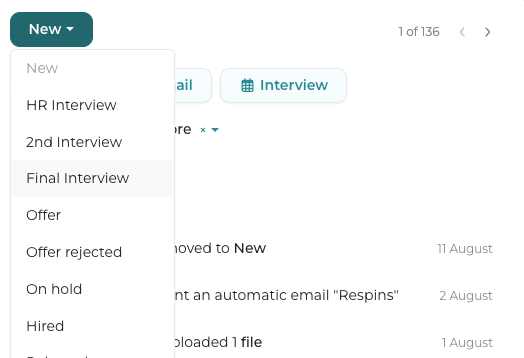
Click the Note button in the upper right corner. A new window will appear below.
Here you can leave a comment and also mention a coworker by pressing @coworker's name This way, your colleague will receive an e-mail notification with the comment you've left.
From here you can also upload files by clicking Add files
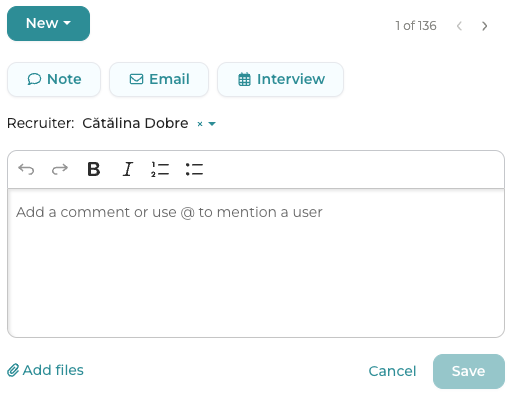
Click the Email button to choose one of the existing e-mail templates.
If you haven't defined yet the template list or if you want to update it, send us an e-mail at hello@mingle.ro.
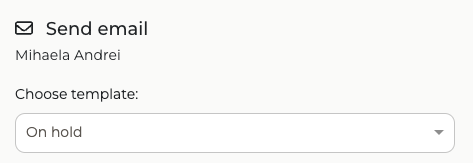
Click the Interview to schedule interviews for you or for your colleagues
If it's the first time you do this, you'll first have to sync your Outlook calendar in Settings
4. Track candidate progress
On the right side of the page, you will see the candidate's evolution in the process. Here you can see comments left by your colleagues, interviews and other actions performed with a candidate.
You can filter these activities by clicking the Filter activities button below History
Every user with access to the candidate will be able to see the candidate history.