Real-time recruitment reports
In Mingle you can access real-time reports of the recruitment process. To access them, click on the Reporting tab from the top bar of the screen.

If there are reports in the list below that are not in your Mingle profile and would be useful for you, please contact your Account Manager or write to us at hello@mingle.ro.
Pipeline Report
This report shows all the candidates in your database, divided by their current status.
In the example below, the report shows that you have 170 candidates in your database. These candidates are dsiplayed by the stage they are currently in (for example, 45 of them are in the Interview stage).
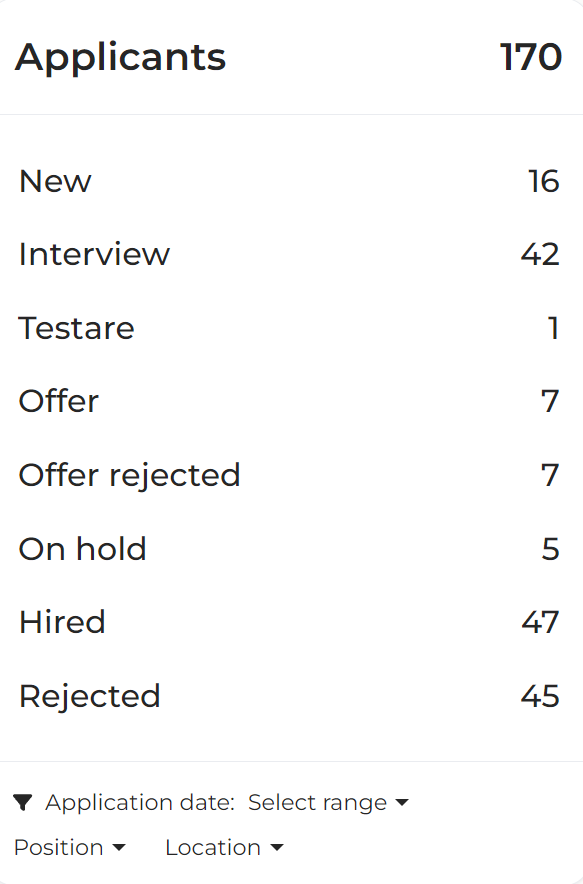
You can filter this report by application date, position or location, so that you only see candidates who are in the process for a specific role, or who applied during a specific period (if for example you want to compare the pipeline between roles or by periods).
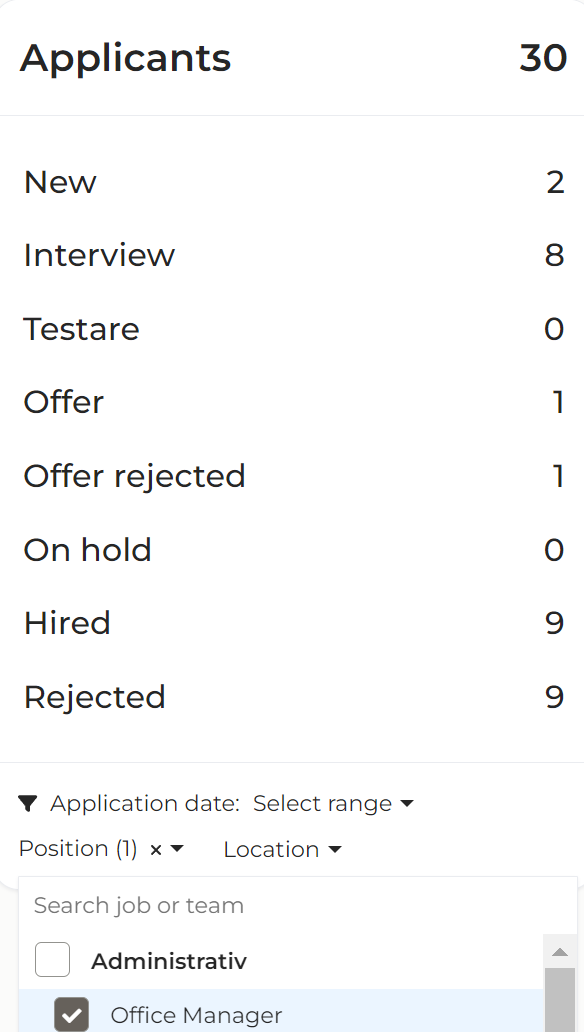
Time to hire
In this report you can see the average time spent by a candidate between application and reaching the Hired stage.
The report calculates both the average time per job and the total average time. In the image below, the total average time is 89 days:
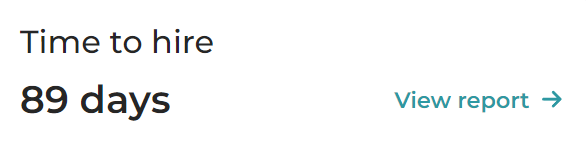
To see the data for each role, click on View report.
Here you can see, for example, that 4 people were hired for the position of Office Manager and their average employment time was 110 days.
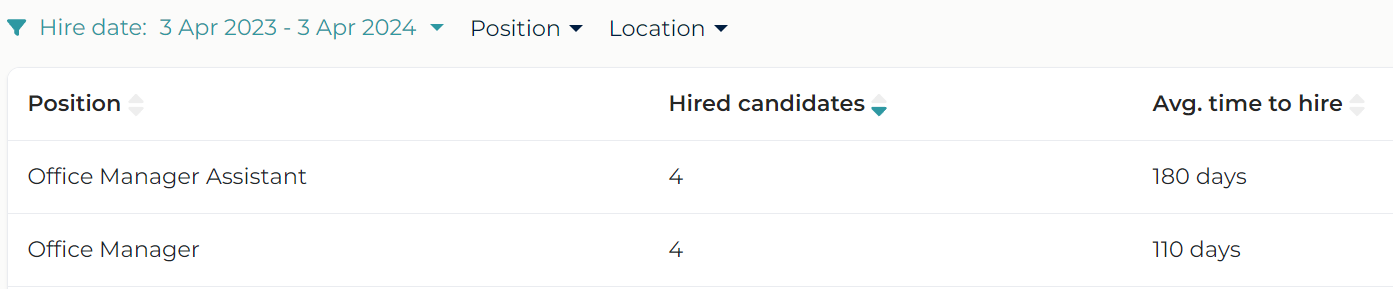
You can filter this report by hire date, which means it will calculate the recruitment duration for all candidates hired during the selected period (in the example above, the report calculates average times for candidates hired between April 3rd, 2023 and April 3rd, 2024)
Success rate
In this report you can see the number of hires made for each position, compared to the total number of candidates for that position.
The report calculates both the success rate on each job and the overall success rate. In the image below, the success rate per company is 42%:
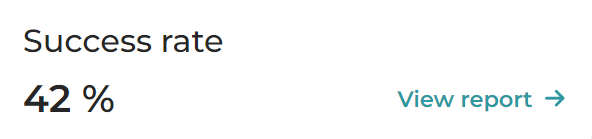
To see the data for each role, click on View report.
In the example below, the report shows that between April 3rd, 2023 - April 3rd, 2024, 5 candidates applied for the position of Office Manager, of which 3 were hired, therefore a success rate of 60%. You can filter the report by the desired period, but also by Position or Location.
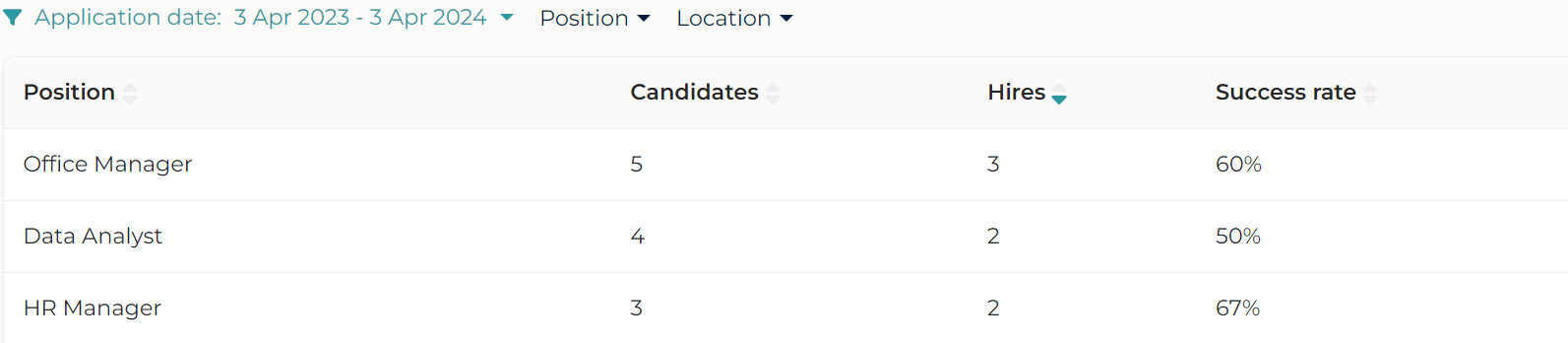
Active jobs
In this report you can see the number of total active jobs.
Access the report by clicking on View report.
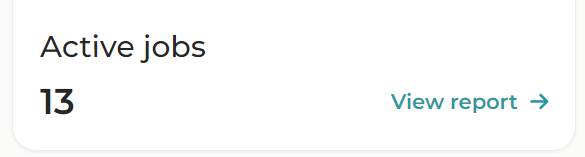
The report shows the number of active and inactive jobs that are assigned to each recruiter, as well as the number of jobs that have no assigned recruiter
If you click on each number, you will also be able to see the jobs of each recruiter.
You can also filter the report by location by clicking on Location.
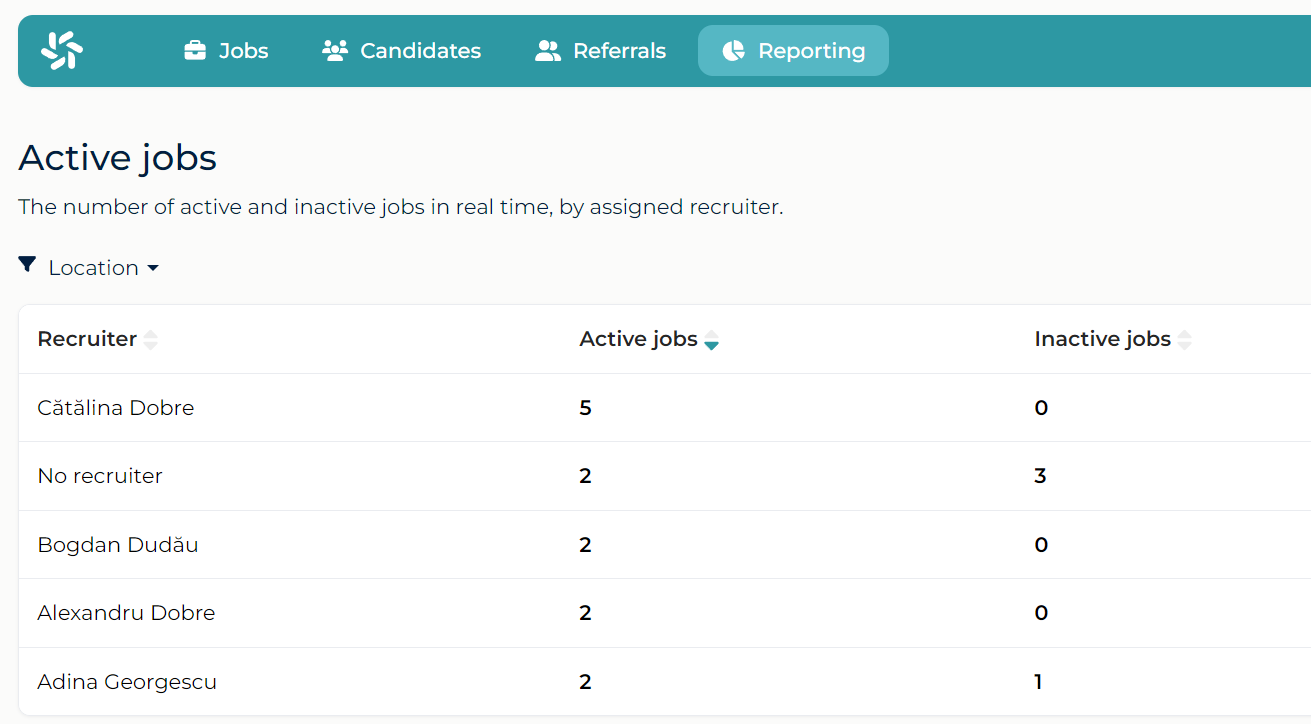
Applicant funnel Report
Access the report by clicking on View report.

In this report you can see how candidates converted between stages. For each stage, all candidates who passed through it at a given time are counted.
In the image below, the chart on the left shows that out of 147 candidates who applied, 127 reached the HR interview, 73 were offered and 54 were hired.
In the report on the right, you can also see the percentage of hires from the total number of candidates, respectively from those who reached the interview.
These charts can be customized according to the stages of your process.
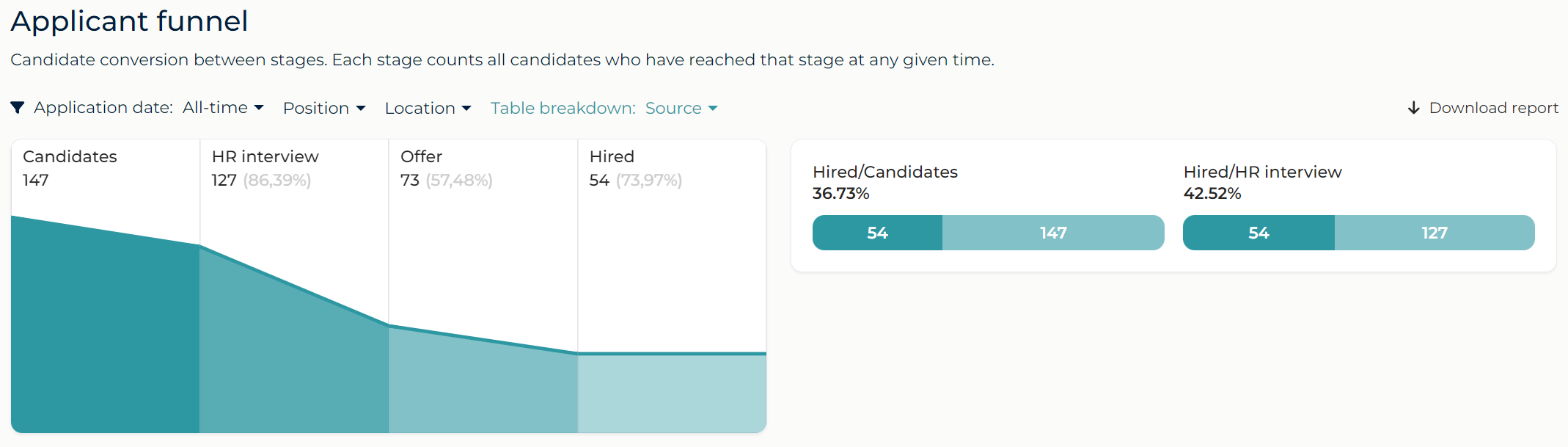
Below the charts, the report is broken down by source or by location (you can choose this from the filters above the graphs).
To view all fields and columns, you can use the scroll bar (scroll vertically to navigate down or scroll sideways to see all stages)
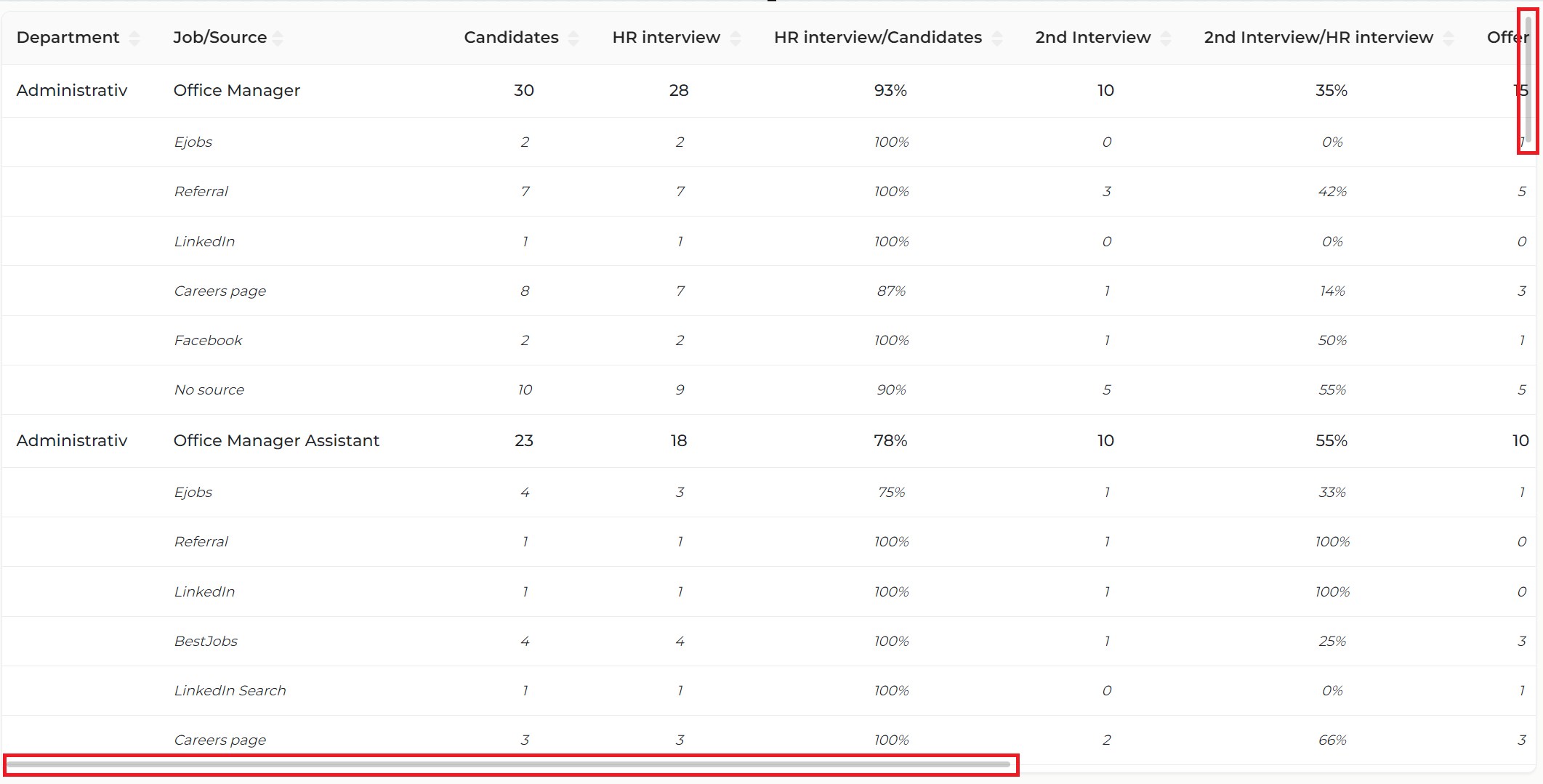
You can filter the report by a certain period, by Position or Location, using the filters above the graphs. If you choose a specific period using the filter Application date, the data for all candidates who applied during the selected period will be displayed.

At the same time, you can export this report in Excel by clicking on the Download report status by clicking the status button in the top right corner.

Hiring velocity
Access the report by clicking on View report.
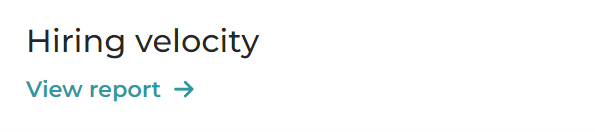
In this report you can see the average time spent by candidates in each stage of the process, measured in days or hours (when the duration is less than a day).
The report shows you both the time spent in the process for all roles and for each role (in the table below the graph).
In the example below, the report shows that applicants spent an average of 114 days in the HR Interview stage, 85 in the second interview, and so on.

In the table below the graph you can see the values for each role separately:

You can filter this report by period, role or location, in which case both the graph and the table will be updated. You can find the filters above the chart.
Job ads
Access the report by clicking on View report.
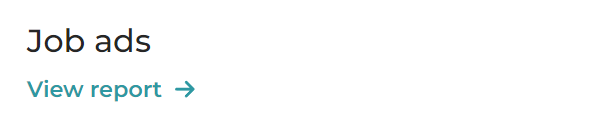
This report shows you the external ads posted for each job, as well as the number of applications received and the period when the ad was active.
In the example below, the report shows that between March 27 and April 3rd, there were 54 applications for the Accountant Fixed Assets job published on the eJobs website.

Also, if you click on the button that displays the number of applicants (in our example it is 54), you can also see the evolution of these applicants during the selected period.
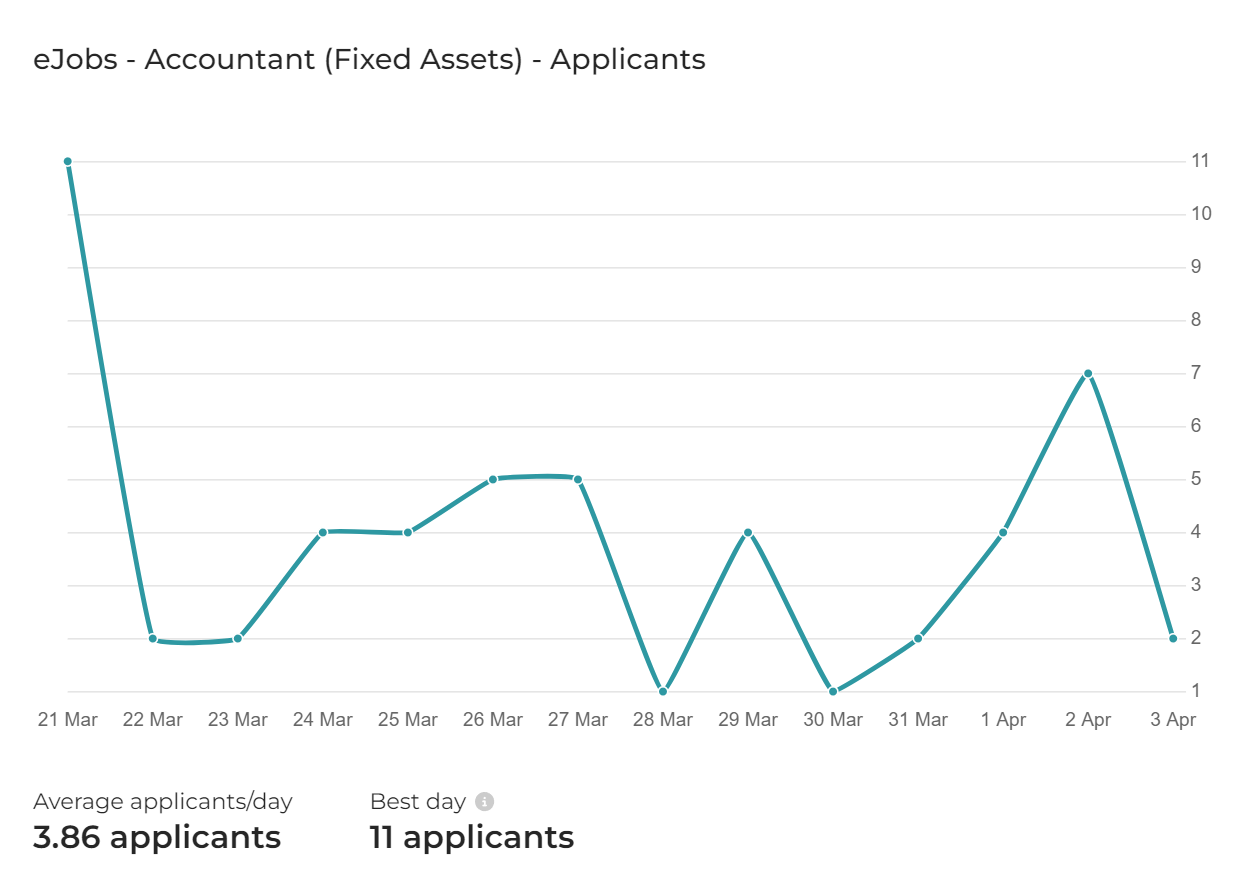
Recruiter performance
Access the report by clicking on View report.
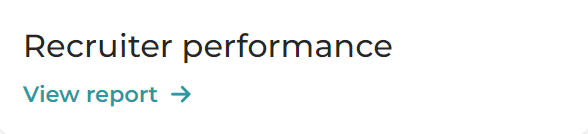
In this report you can measure how many candidates a recruiter manages, respectively how many interviews or hires he has made.
In the example below, the report shows that between April 3rd, 2023 and April 3rd, 2024, the recruiter Cătălina Dobre had 7 candidates who applied for positions where she is a recruiter and 3 people were hired.
The category No recruiter is represented by those candidates who did not have any assigned recruiter. To assign them a recruiter, you can filter the database by the Recruiter field and assign them a recruiter using bulk actions.
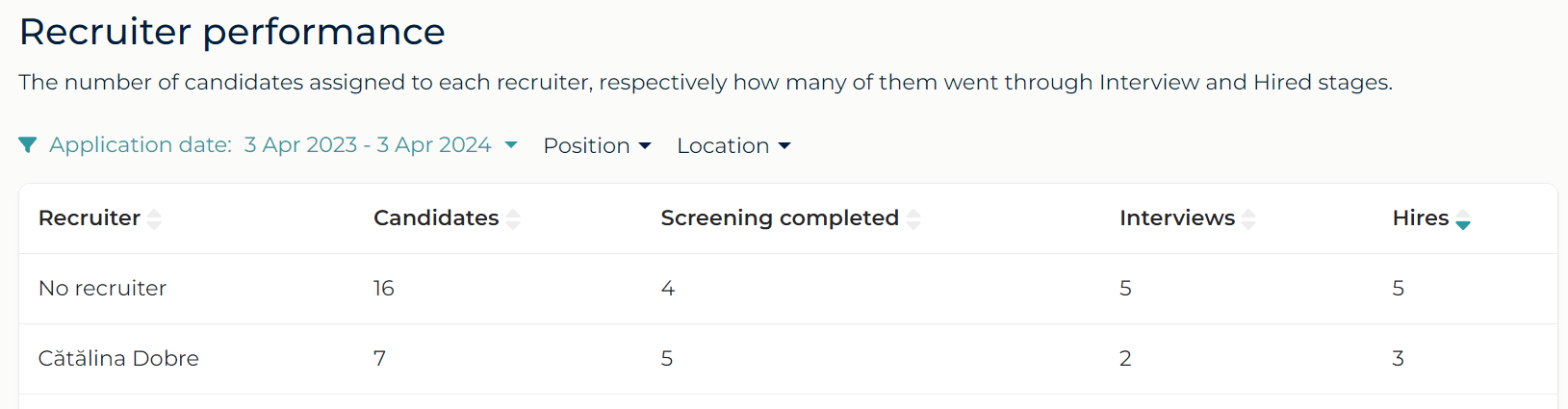
Filter, sort and export reports
Filter the reports
You can apply different filters to each of these reports depending on the period, position, location or other criteria.
To apply a filter, click on one of the buttons Application date, Position or Location and select the criteria you need.
Arrange the information
Within the reports, you can change the order in which the information appears.
By default, columns are sorted alphabetically by the first column. If you want to sort by another column, you can do it by clicking on the column name. Orders are alphabetical (for text data) or ascending/descending (for numerical data).
In the example below, the table is sorted by the Job column.
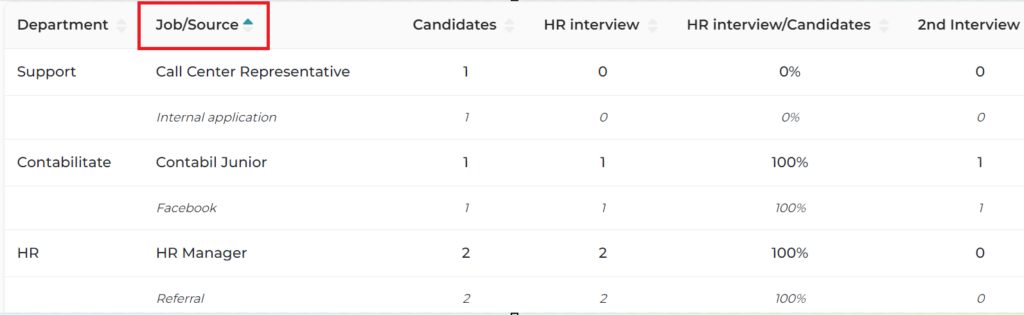
Export reports
You can export the reports in excel format. To export, click on the Download report button at the top right of the screen.
This is currently possible for the Applicant funnel and Hiring velocity reports.
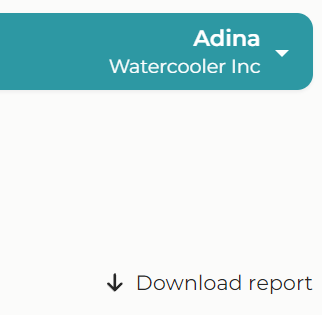
Important
- In order for the reports to be generated correctly, it is important to select the right status for each candidate in the process. If you skip statuses in the process, the data in the reports may be affected.
- The reports are customized according to your requirements and contain the information that is relevant to you.
To customize them, get in touch with your Account Manager or write to us at hello@mingle.ro.