Assign a hire to the requisition
When you have found one or more people for a position, you can assign these hires to the requisition, in order to complete the process.
This way, you can track what the initial plan for the position was, the final outcome and the time elapsed between these moments.
There are two ways to assign a hire to a requisition:
- From the requisition's page.
- From the candidate’s profile.
Assign a hired candidate from the requisition page
If the requisition is only for one position, you can complete it by assigning a hired candidate.
From the requisition page, in the upper right corner click on Assign a hire.
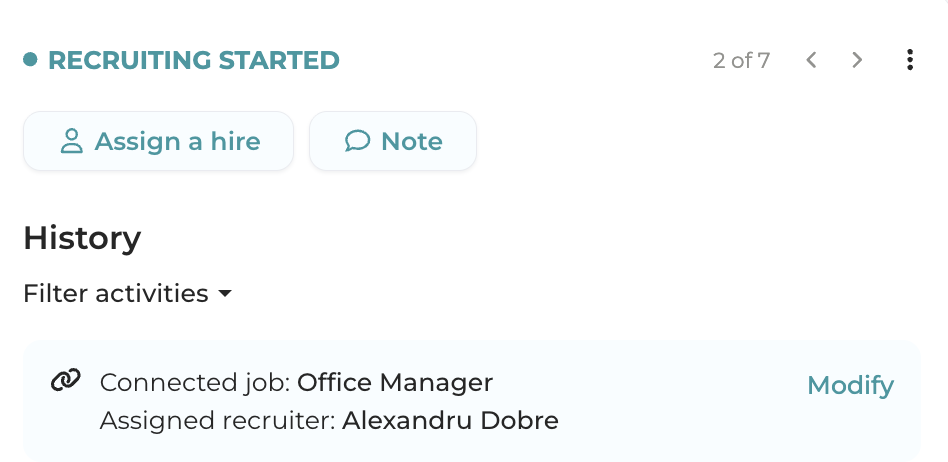
A pop-up with all hired candidates will open. The list contains all candidates who are in a hired-type status (regardless of the job they are assigned to) and who are not connected to another requisition. From this list, choose the desired candidate.
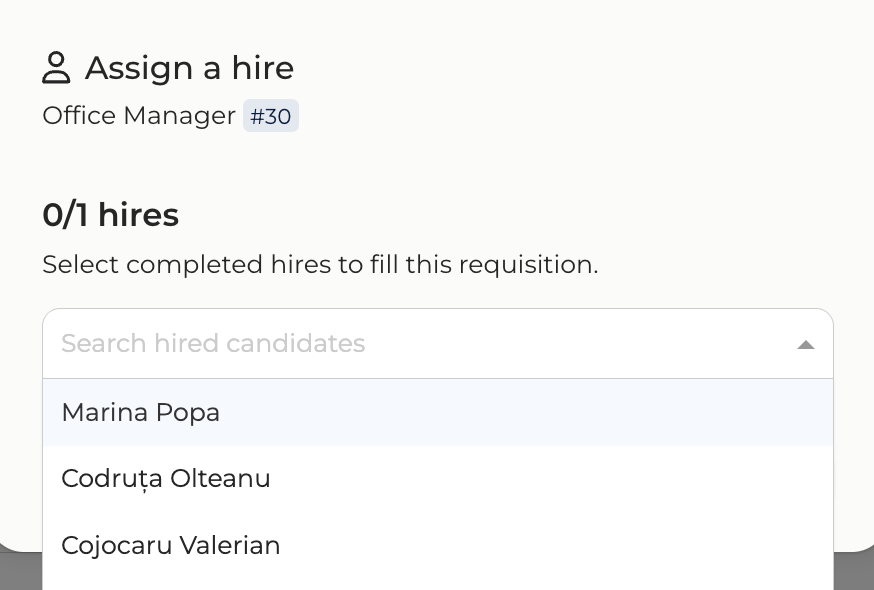
Click on Complete requisitionIn this case, since the requisition was created for a single position (i.e., only one person is needed), your requisition status will be automatically changed to "Filled“.
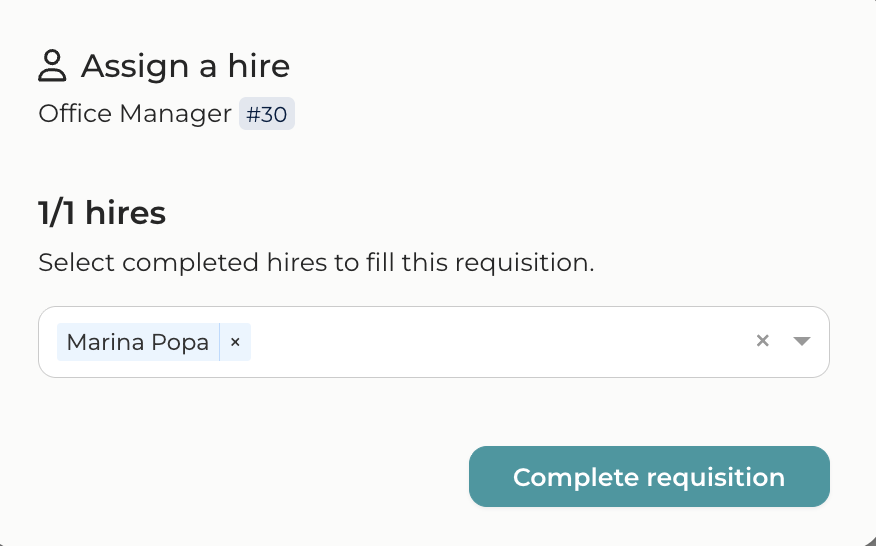
Assign more candidates from the requisition page
Your requisition may require multiple roles to be filled. In this case, you will connect the requisition to multiple candidates in order to complete it.
From the requisition page, in the upper right corner, click on Assign a hire.
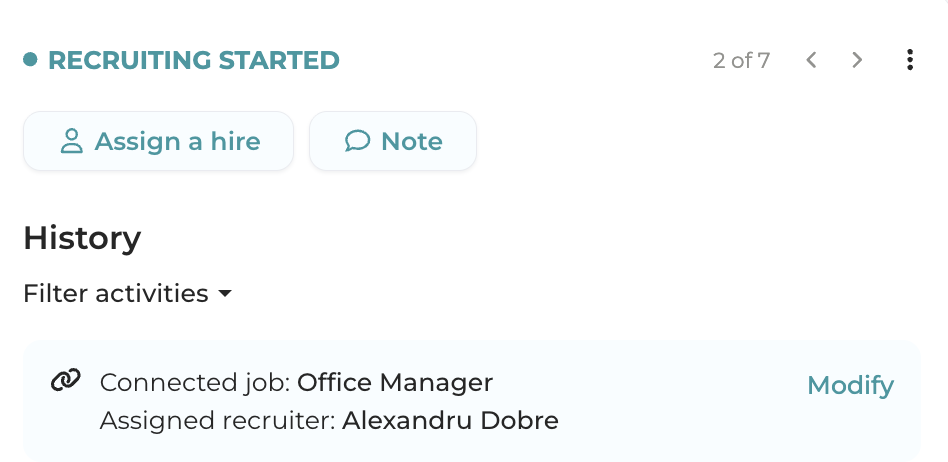
A pop-up with all hired candidates will open. The list contains all candidates who are in a hired-type status (regardless of the job they are assigned to) and who are not connected to another requisition. From the list, choose the desired candidates.
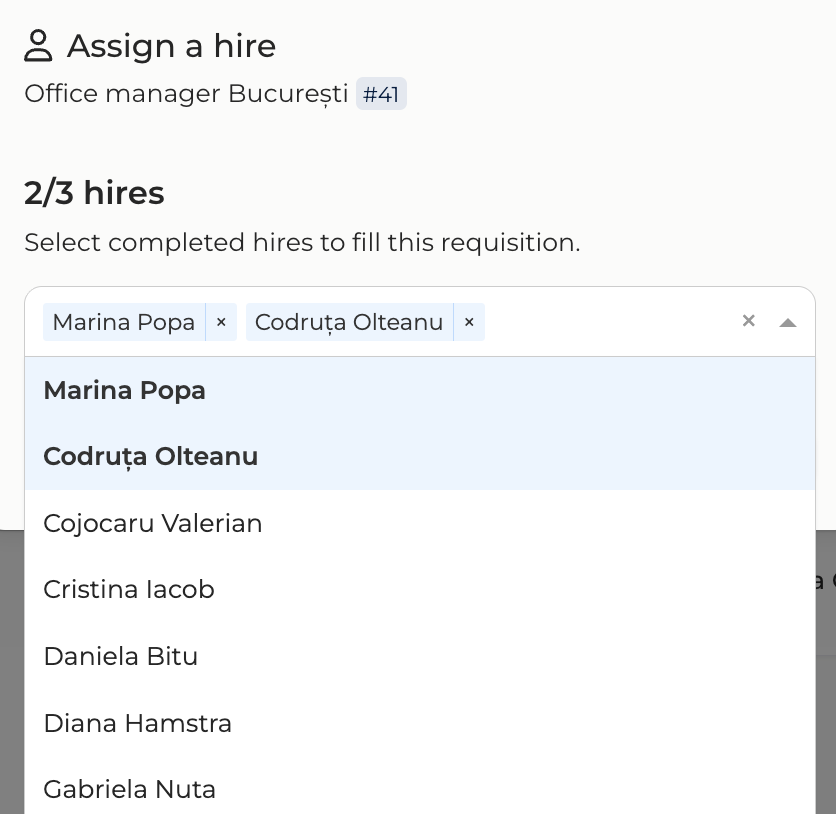
If you have hired only a part of the required positions, add them to the requisition and click on Save.
In this case, the requisition will remain in the status "Recruiting started“.
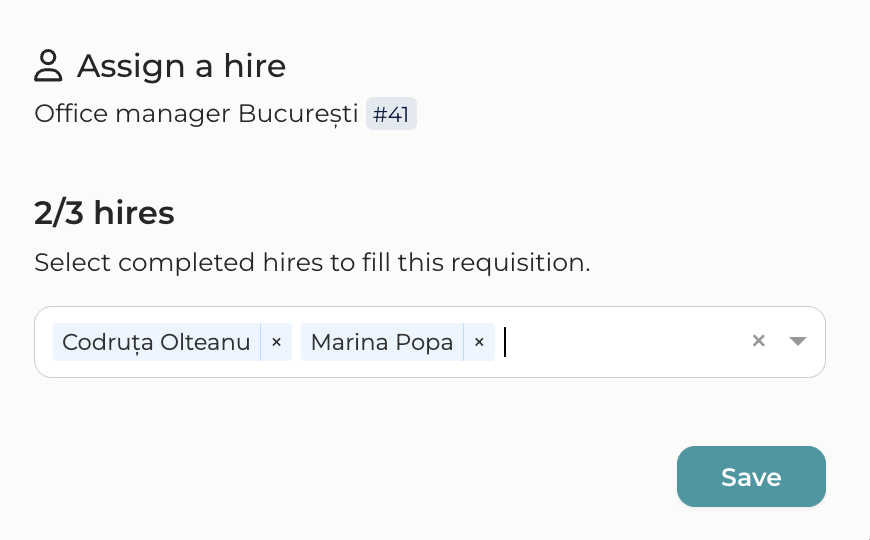
If you have hired all the required candidates, you can end the requisition by clicking on Complete requisitionThis is because you have completed the requisition by hiring all the necessary people.
At this point, the requisition will move from "Recruiting started" to "Filled“.
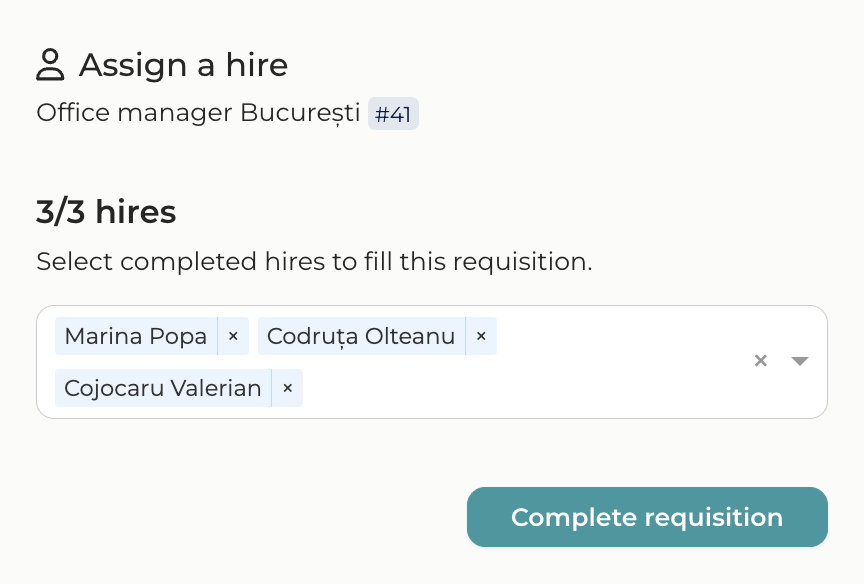
Associate a requisition from the candidate’s profile
Once candidates are hired, you can assign them to a requisition directly from their profile. For this, click on Assign this hire to a requisition and choose the desired requisition from the dropdown list.
In the dropdown list, you will only see the requisitions found in the status "Recruiting started". At "Suggested requisitions" you will see the requisitions connected to the job the candidate is assigned to. You can select any request from this list.
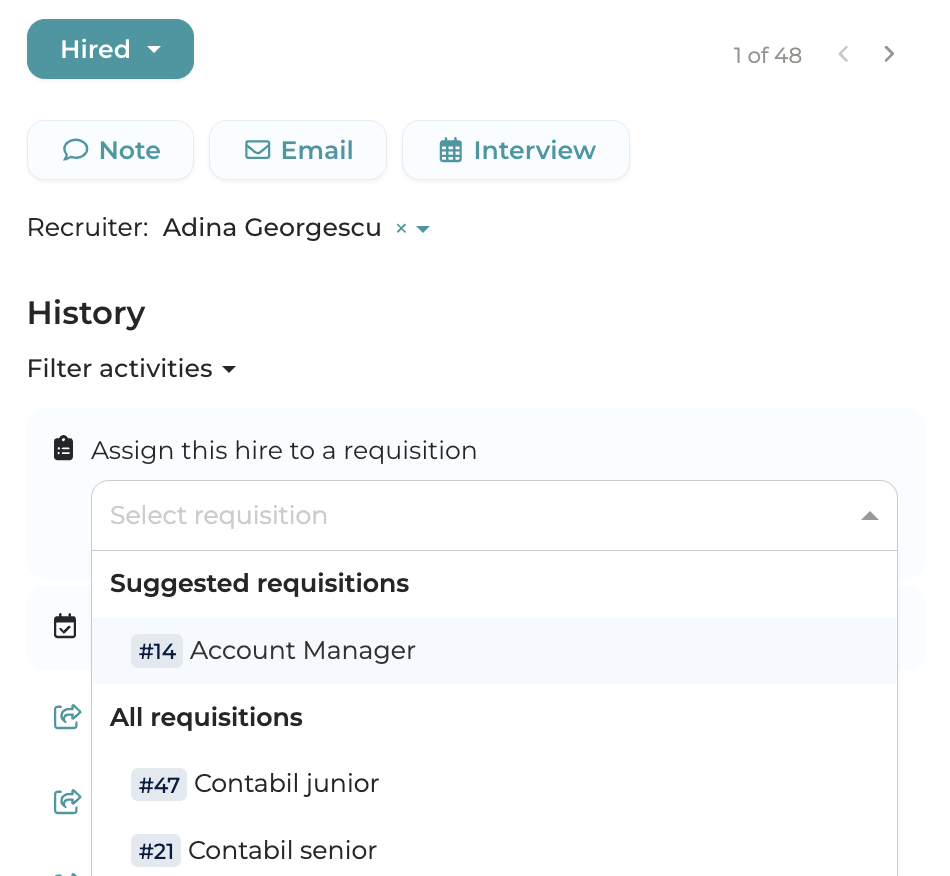
Afterward, on the candidate’s profile, you will be able to see the requisition they are associated with.
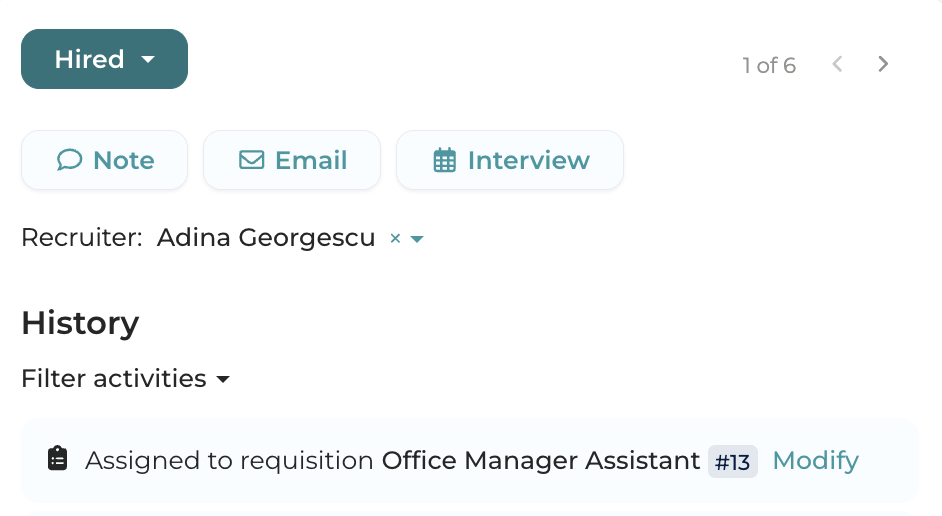
If you want to modify the association, click on Modify.
If the requisition is in the status "Recruiting started" you can remove the association by clicking the "x" in the box where the requisition name appears.
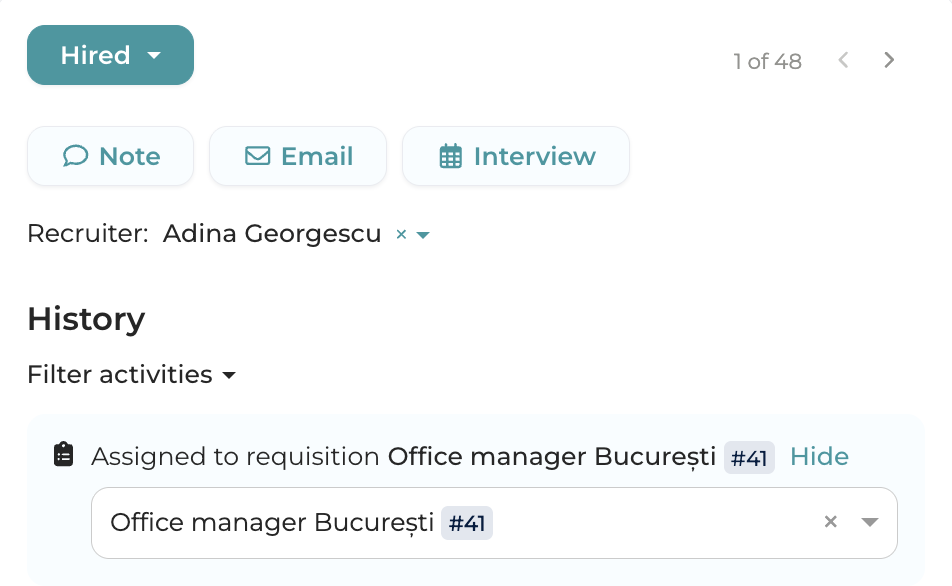
If the requisition is in any of the statuses "Filled" or "Closed without hire" you will need to go to the requisition page to make any changes.
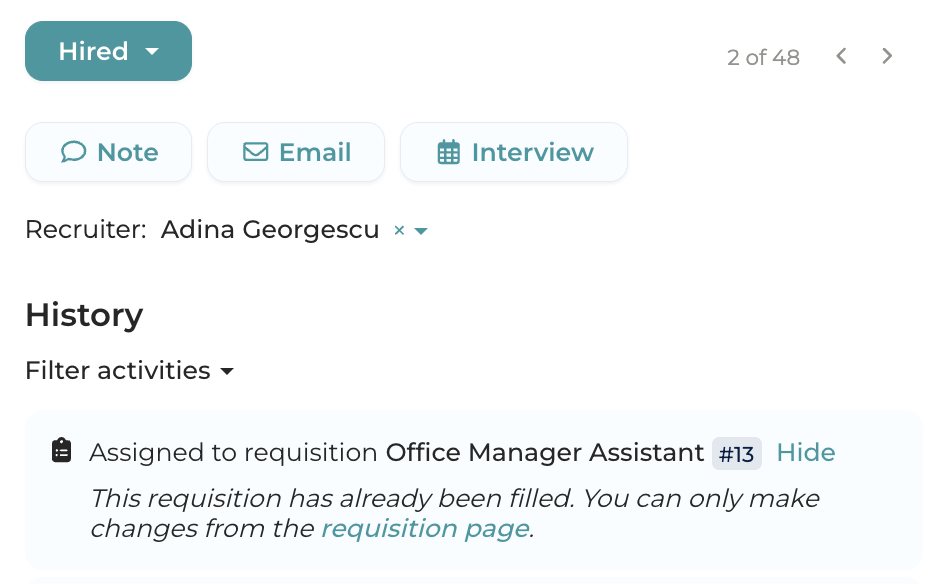
Attention:
- An employee associated with a requisition can later be moved to any status. They will remain associated until they are replaced or removed from that requisition.
- If you associate a candidate with a requisition that has only one available position, the requisition will automatically change its status into "Filled“.