Link the requisition to a job
Once a requisition is approved, the actual recruitment process can begin by connecting the requisition to a job.
This action helps you transition from the internal planning process to promoting the job and finding candidates. At this stage, you can have a clear image of the requisition progress: you can see how many candidates applied for the job associated with the requisition and, later, you can assign hires to the requisition in order to complete it.
Using the requisition as a basis, you can:
- Create a new job directly from the requisition
- Connect the requisition to an existing job.
When you associate a requisition with a job, its status will change from „Approved” to "Recruiting".
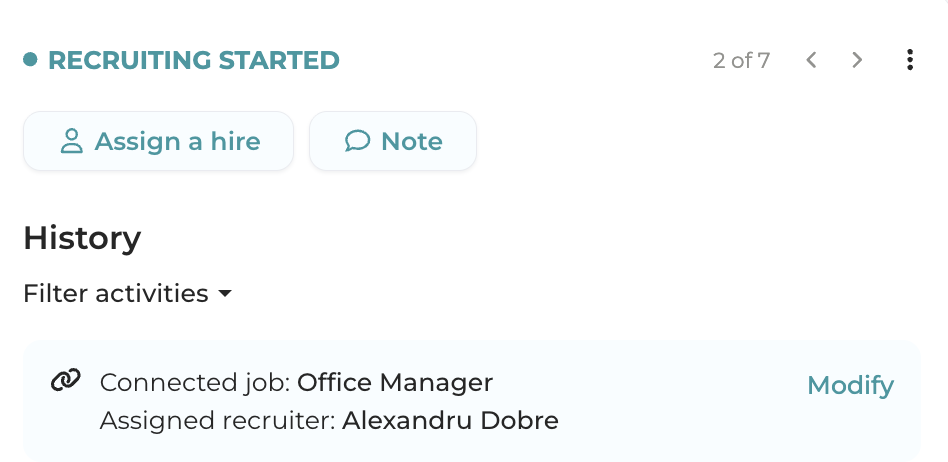
Create a new job directly from the requisition
If you have received a job request for which there is no corresponding job yet, you can create a new job directly from the requisition page.
In the requisition page, in the upper right corner of the screen, click Connect with a job.
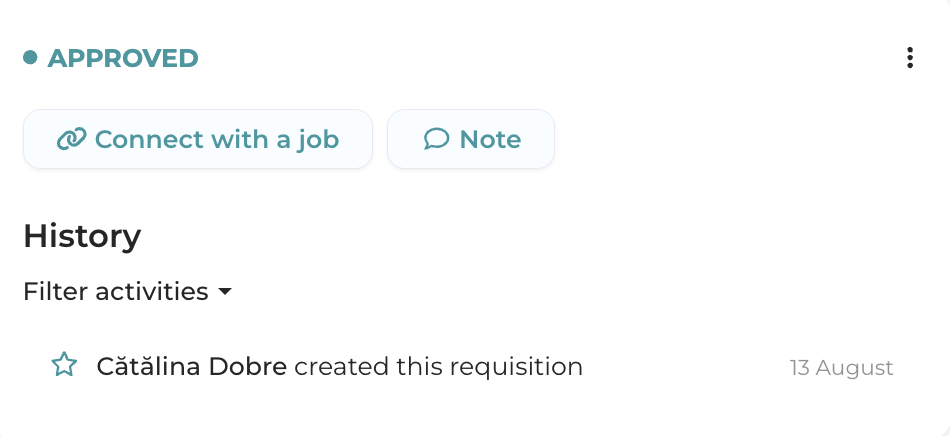
You will see a pop-up with a list of existing jobs. Here, click the Create a new job option, found at the end of the list.
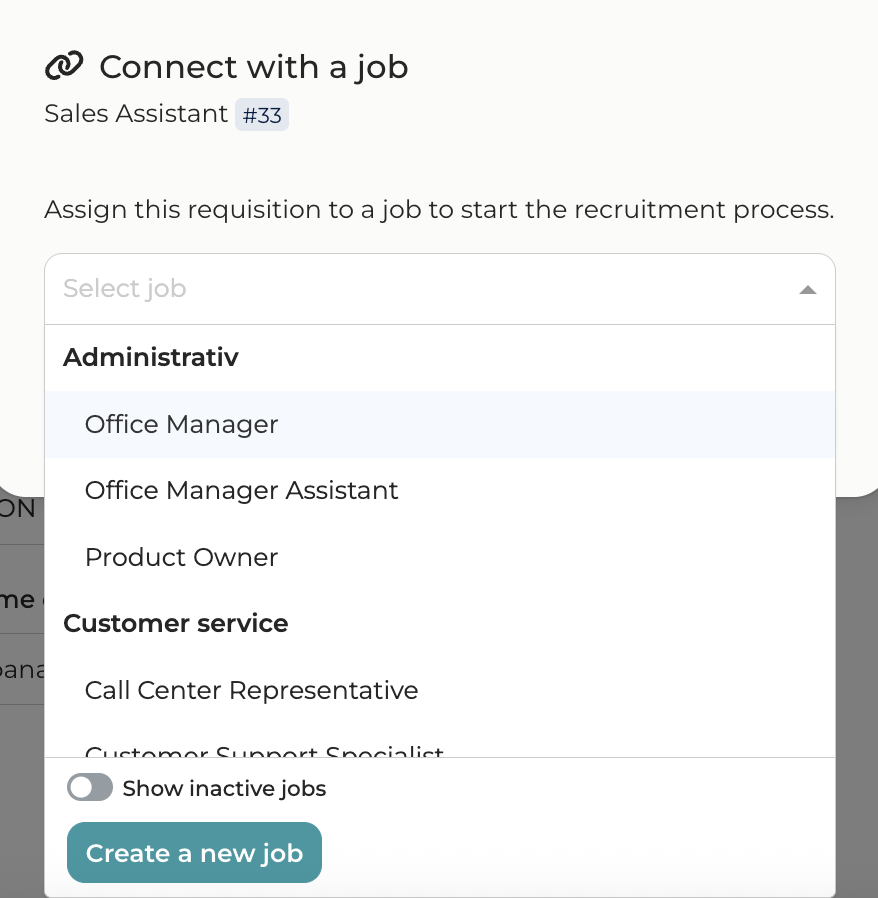
Then click on Continue. The title will be automatically filled in with the details completed in the requisition page. If you want the job to have a different name, you can change it at the next step on the job page.
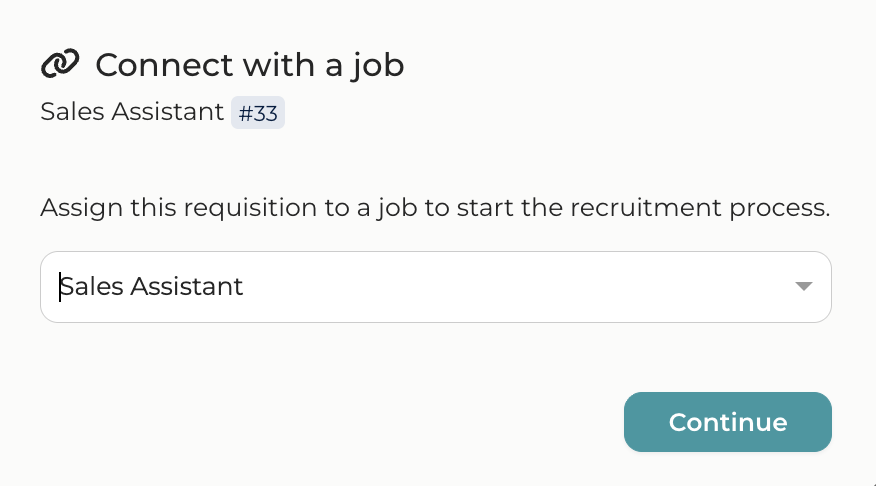
After you click Continuethe job page will open, and here you can fill in all the necessary details to promote this role to candidates.
On the job page you will notice that some information has been automatically transferred from the requisition. This may include: the job title, department, location and description. If necessary, you can adjust the details here before starting to promote the job to candidates.
Learn more about creating a job.
Connect the requisition to an existing job
You can also connect the requisition to an existing job in Mingle.
In the upper right corner of the request screen, click Connect with a job.
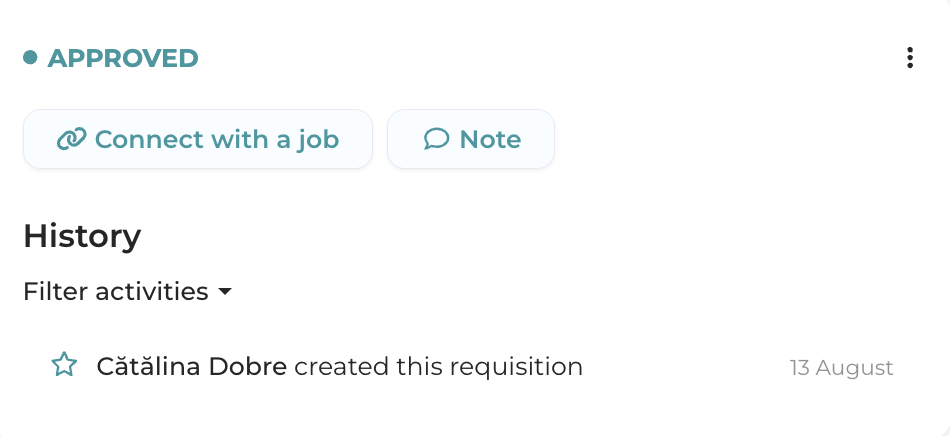
You will see a pop-up with a list of existing jobs. Search for the job you want to connect the requisition with.
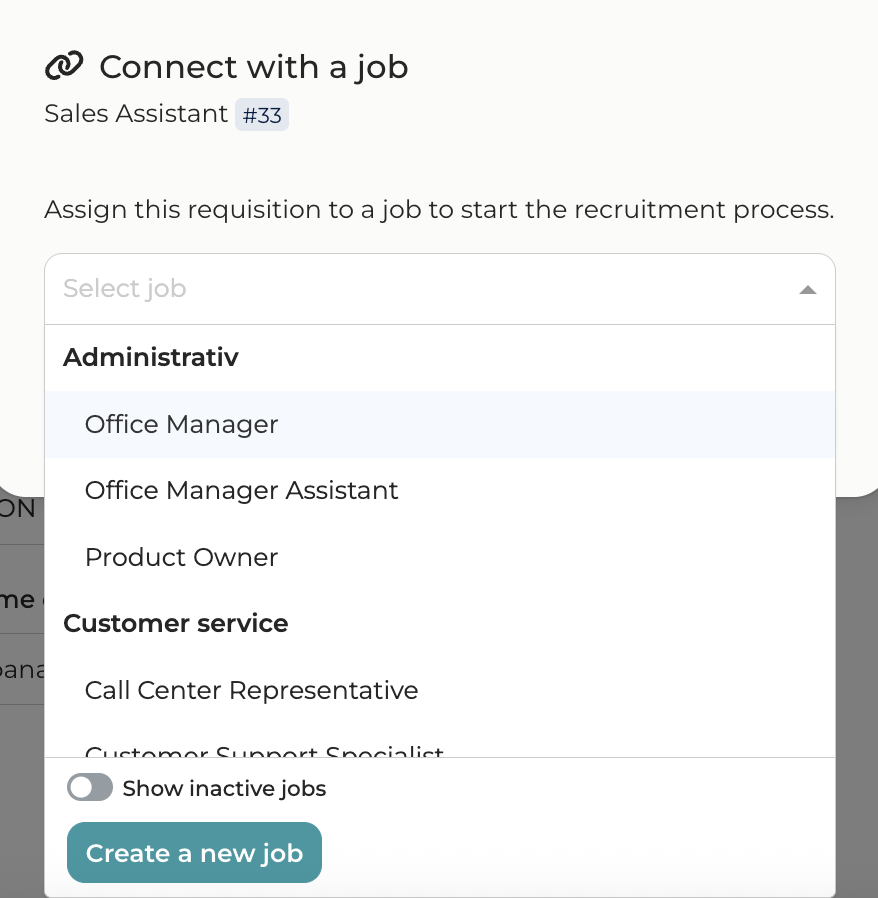
When choosing a job, you will also see if the job already has a recruiter assigned - its name will be displayed in this window. Complete the action by clicking on Save.
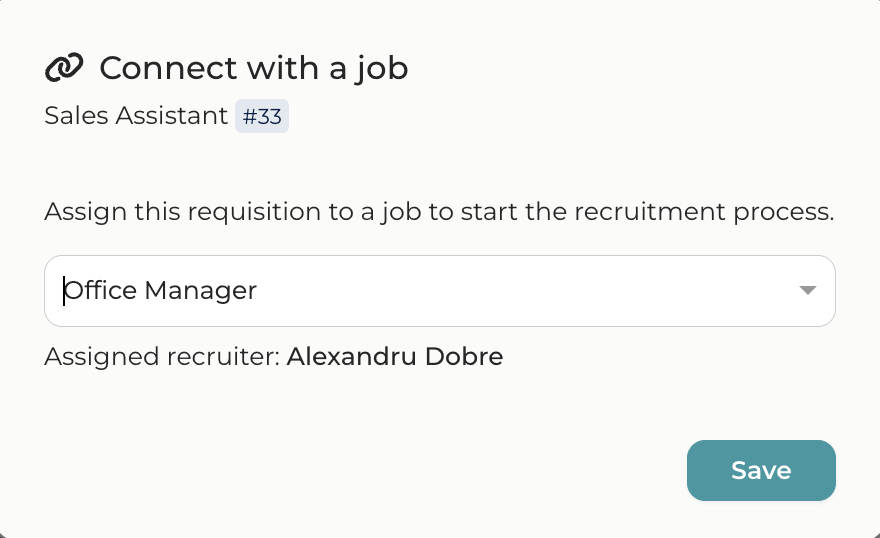
When connecting a requisition to an existing job, both the requisition and the job keep their own details without being overwritten.
View the connected job on the requisition's page
Once you have connected the requisition to a job, you will see this information in the requisition's history, highlighted in blue.
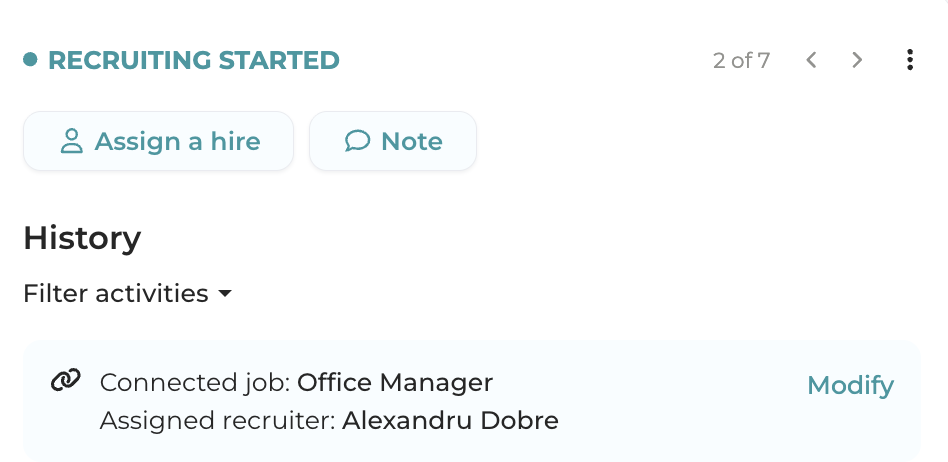
Modify the job connected to a requisition
You can change the job connected to a requisition at any time, regardless of its status.
Click on Modify button found next to the job, on the right side of the requisition's page.
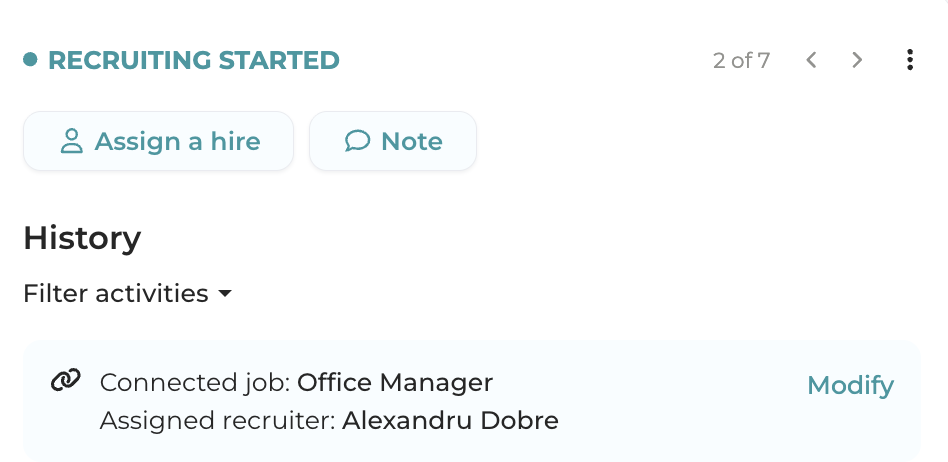
Attention:
If a requisition has been associated with a job, it means the recruitment process has started. This means that you can replace the connected job, but you cannot leave the requisition without a job assigned.
View the requisitions behind an existing job
In the Jobs tab, you can see the active requisitions connected with every job. A job can be connected to one or more requisitions.
You can expand the list by clicking on the green text. You can also click on a specific requisition to view its details.

Attention:
In the Jobs section you can only see the active requisitions (meaning the ones that are in the "Recruiting" status), not the ones that are already completed.
On a job’s page, you can see the associated requests by clicking Requisition form.
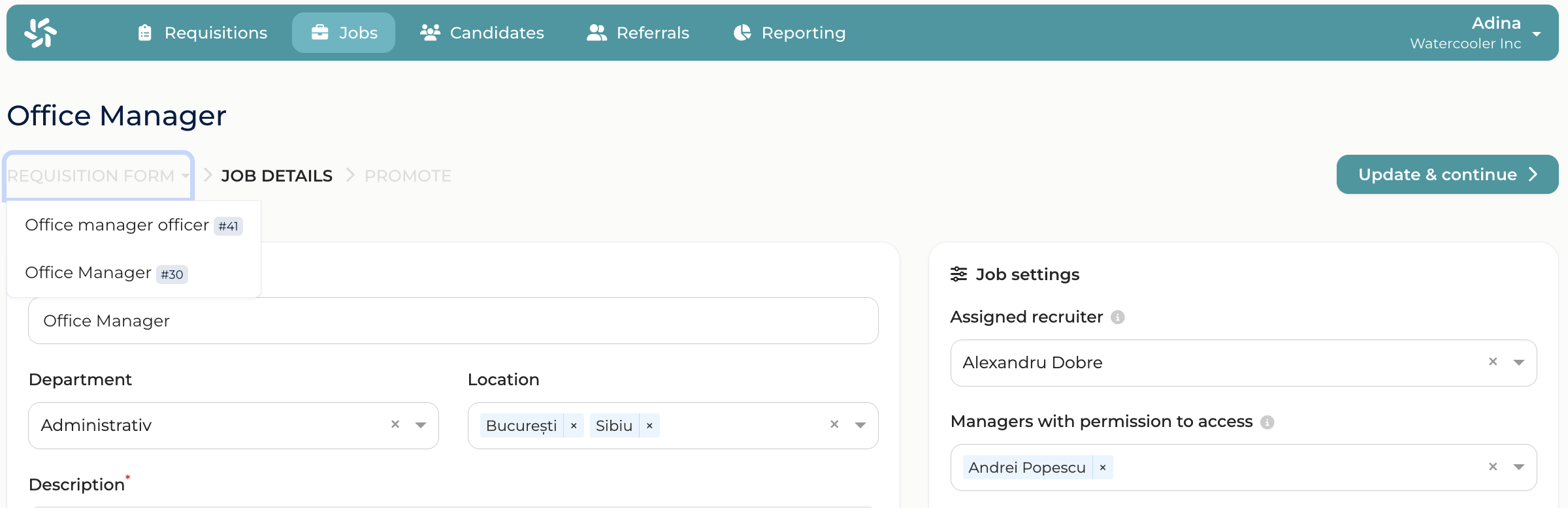
A requisition can be connected to only one job, but a job can be connected to multiple requisitions. This is because a requisition has unique characteristics, while a job can include multiple requisitions with different characteristics (for example different cities, as shown in the image above).