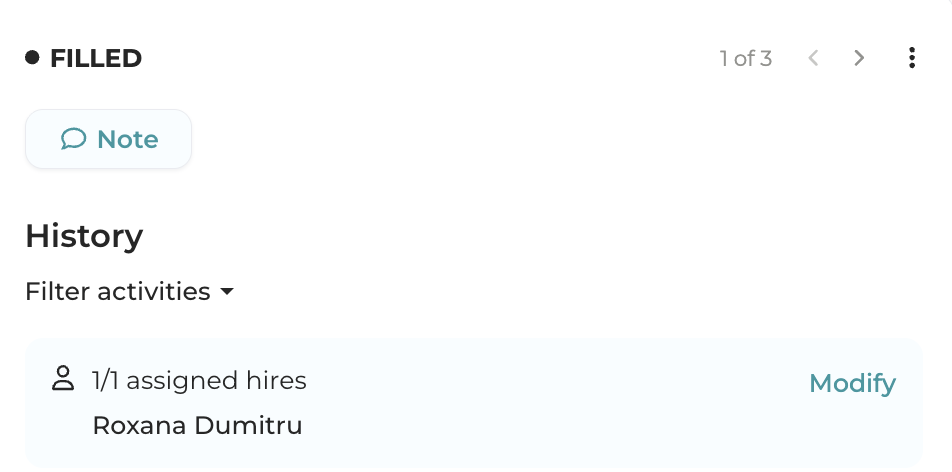Requisitions Guide for Managers
What is Mingle
Mingle is a recruitment platform that helps the HR team manage recruitment requisitions and candidates, while also keeping all essential information for the hiring process in one place.
From the Requisitions section you can create a job request when you need to hire one or more people for your team. After filling in the requisition form, it will be sent to the recruitment team, and you will be able to track its progress directly in Mingle.
To get started, go to mingle.ro, enter your e-mail address and the password you chose when creating your account. If you no longer remember your password, click “Forgot your password?” and you will receive an e-mail with the steps to reset it.
Once you’ve logged into your account, here’s what you can do in Mingle in Requisitions:
Create a new requisition
When you need to hire a new colleague for your team, the first step is to complete a requisition form.
This form justifies the need for hiring – why does your team need one or more people? It should include all the necessary information about the desired candidate (skills, abilities, qualifications), as well as the position characteristics (location, employment period, salary, etc). Based on this information, the HR team can recruit the right candidates.
After the requisition is created and the request is approved, the recruitment process can begin.
In the top menu bar, click on "Requisitions". This will take you to the requisitions database in Mingle.
In the upper right corner, click on Add requisition.

A window will open where you can fill in all the required information.
Attention: if you need multiple people for your team, but each role has different characteristics (for example, Junior Accountant and Senior Accountant), you must create a separate requisition for each role. If, on the other hand, the roles are identical, you can create a single requisition and in the “Number of positions” field, specify how many people you need.
For some of the fields in the form, you can add new options if you can’t find them in the existing lists.
These fields are: Department, Location, Schedule and Direct supervisor.
If the desired option is not already in the dropdown list, you can create it by typing the new option’s name and then clicking the “Add” button that appears below.
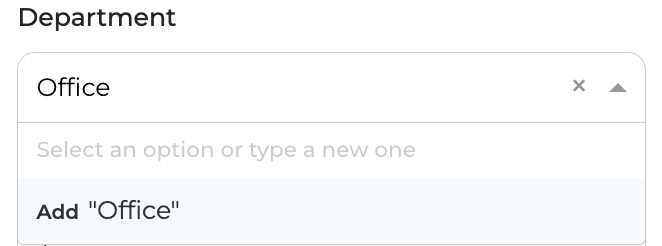
After you’ve finished filling in all the necessary information, click on the Submit requisition button in the upper right corner of the screen.
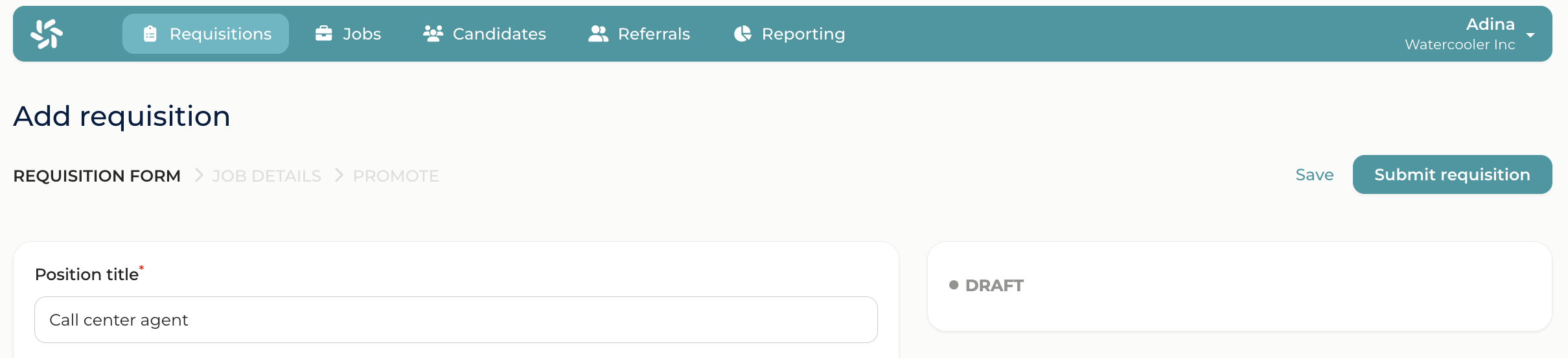
On the main page of the "Requisitions" tab, you will see the requisitions you’ve created, as well as the status of each of them.
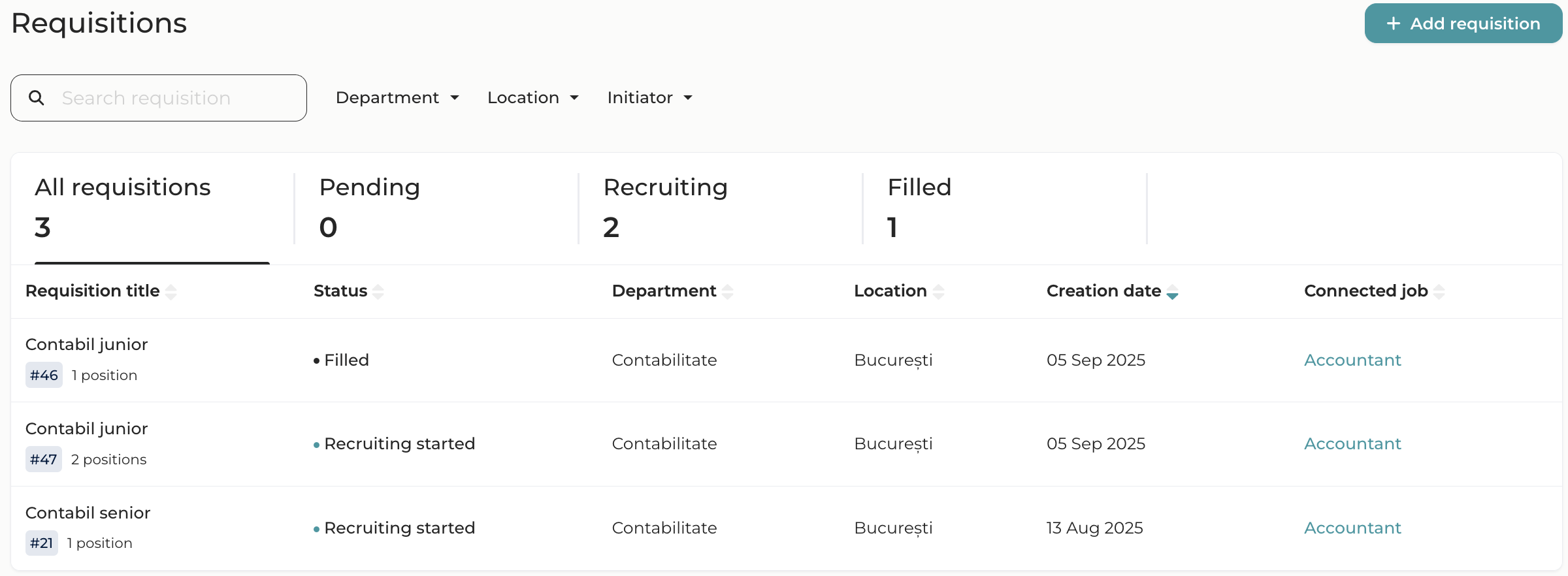
Leave notes and comments on a requisition
Once a requisition is created, you can perform various actions with it: leave a comment, mention a colleague or attach documents.
To leave a comment, click on the 'Note' button in the upper right corner. A new window will appear below.
Here you can leave a comment and also mention a coworker by pressing @name of the colleague. This way, your colleague will receive an e-mail notification with the comment you've left.
Here you can also upload files by clicking on "Add files"
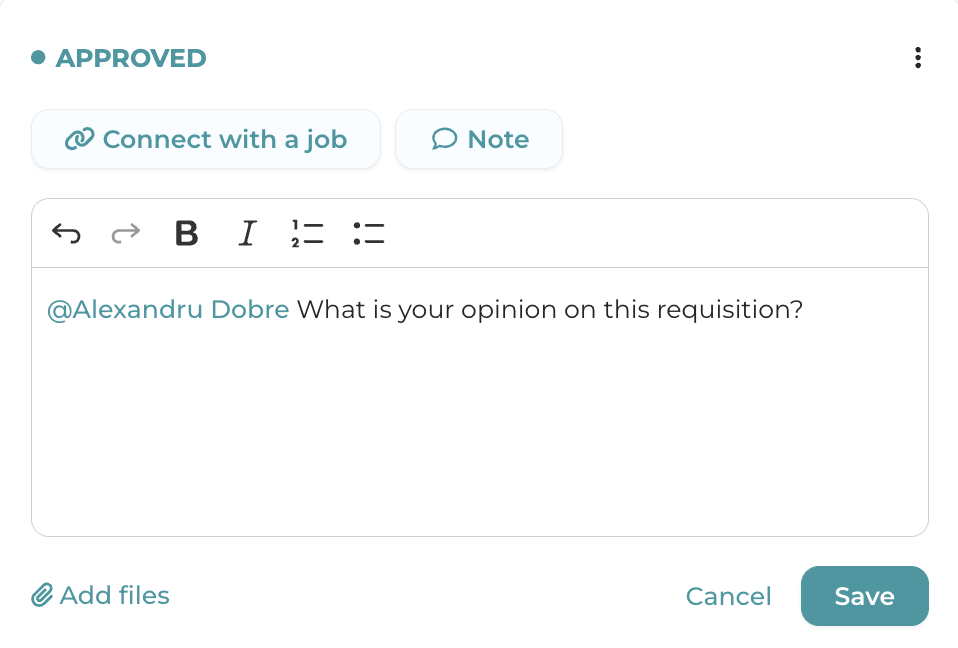
Check the status of a requisition
On the requisition’s page, you can track its status as well as other updates, such as who the assigned recruiter is or how many people have been hired for the role.
When the recruitment process for your requisition has started, it will move to the “Recruiting started” status. You will see the job it is connected to and, if applicable, the name of the assigned recruiter.
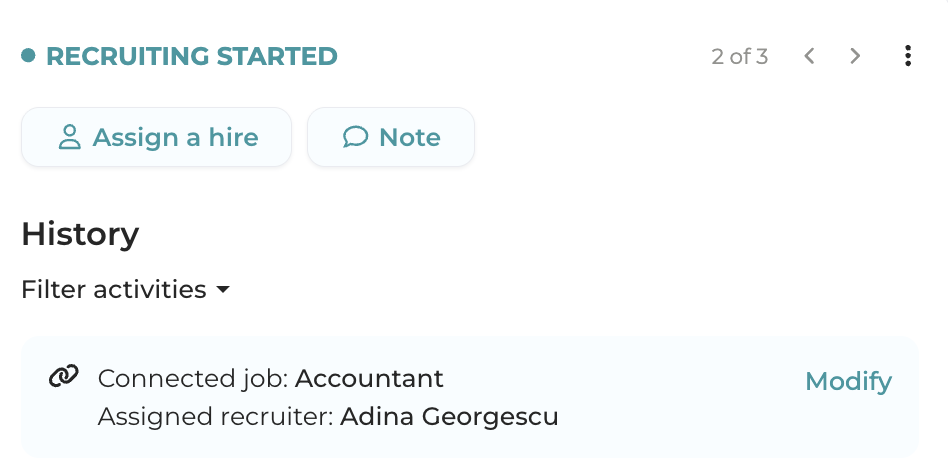
When the recruitment team has hired someone based on your requisition, you will see the person’s name in the requisition's page. The requisition will remain in the "Recruiting started" status until all requested positions have been filled.
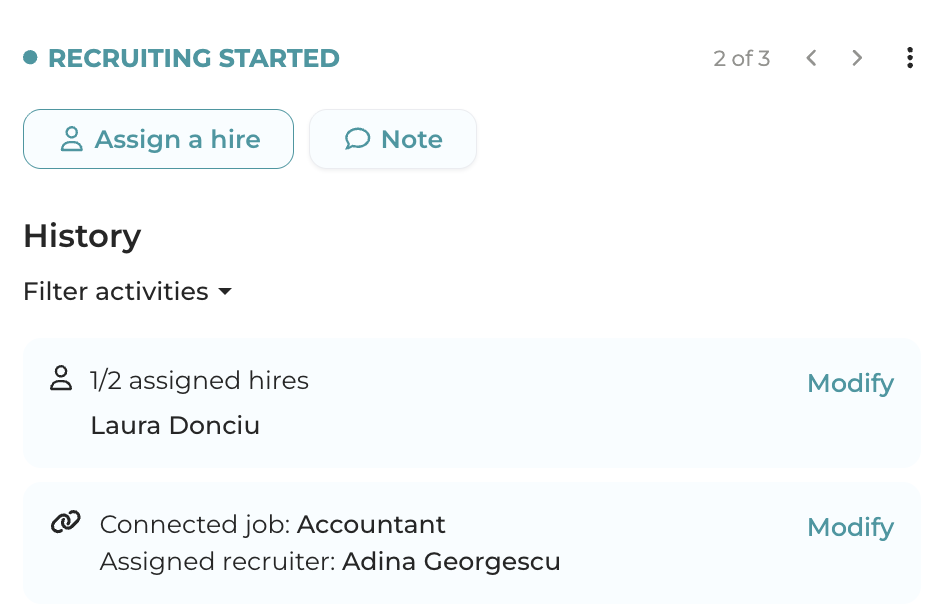
When all the people you requested through the requisition have been hired, it will move to the status "Filled".