Create a new job
Add job
It's very simple to create a new job in Mingle.
First, go to the Jobs menu in the navigation bar. In the upper right corner, press the button Add job

Edit job details
At the next step, you will reach the job menu. Here you have the possibility to:
Define the job title, as you want it to appear on your Careers page.
Use the field Department to organize jobs internally by departments or projects.
To assign a team, choose one of the previously set options, or create a new option directly from this field. For this, write the name of the new option, then click the button Add department that appears below.
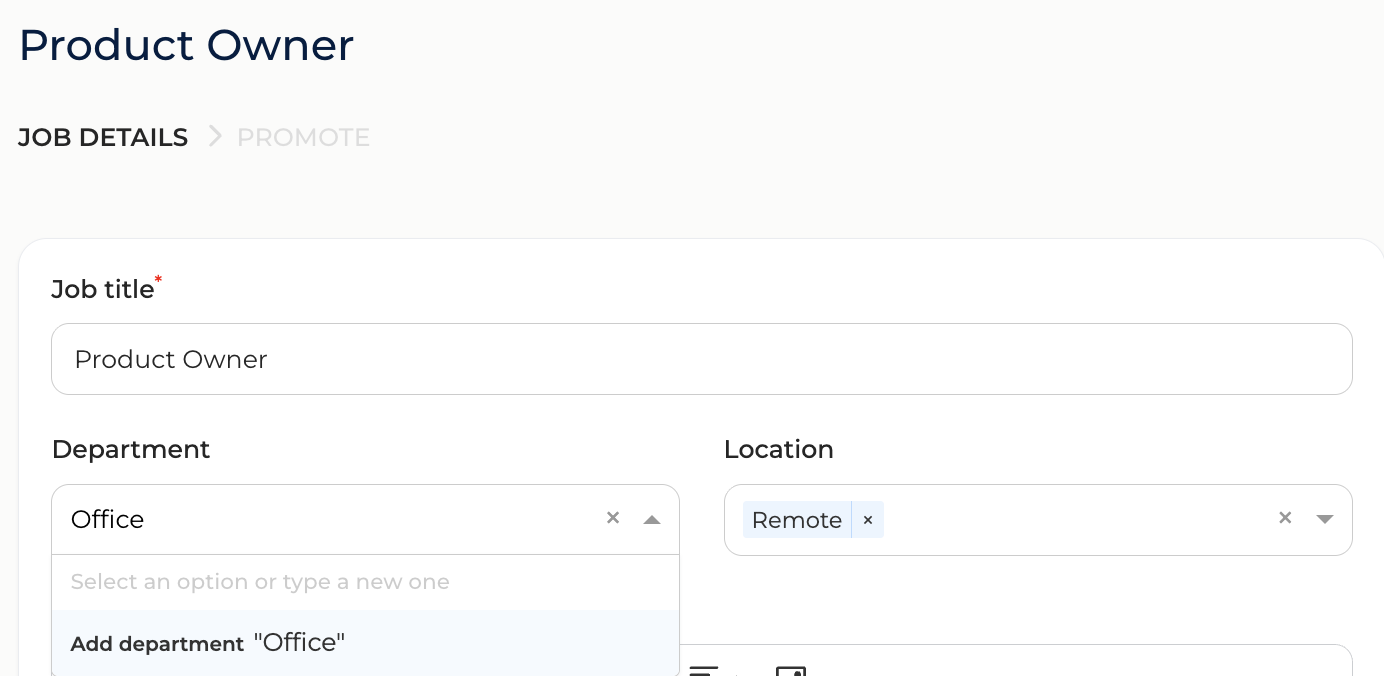
Choose one or more options from the list of locations.
If you want to add a new option, write its name in this field and then click the button Add city that appears below.
The job description will appear on the Careers page, on job sites and on other channels the job is promoted to. Include details about job requirements, responsibilities and benefits.
Format the job description
You can format the job description by using the toolbar above the description field.
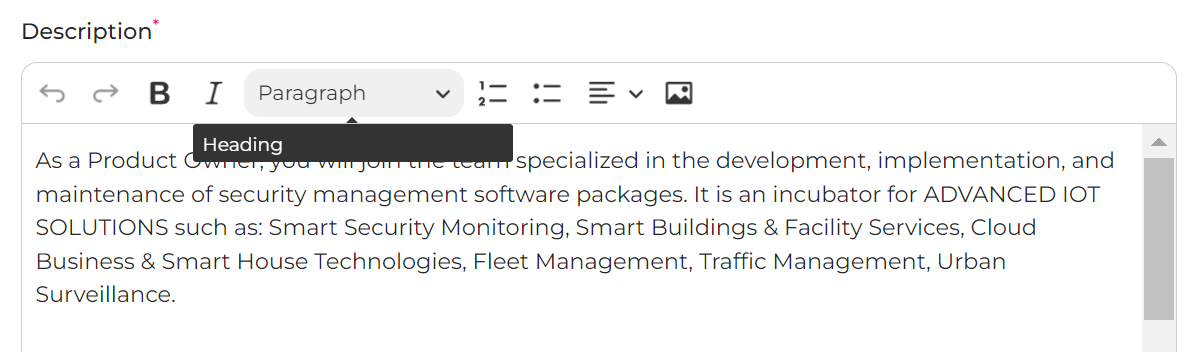
You can add images as part of the job description by clicking the Insert image button:
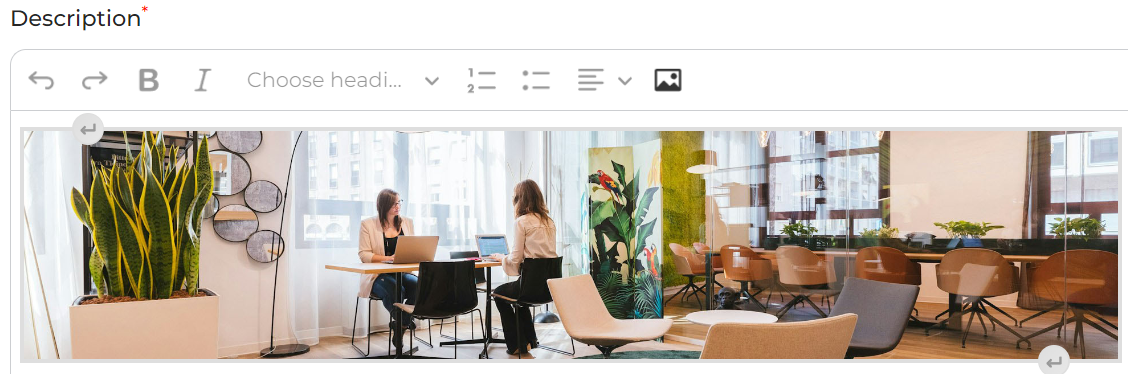
In the Referral bonus on the right side you can also set an internal bonus for the recommendations received from your colleagues. It will appear on Mingle's internal referral portal.
This is a free text field and you can type in any values (such as 300 EUR or 1 iPad etc)
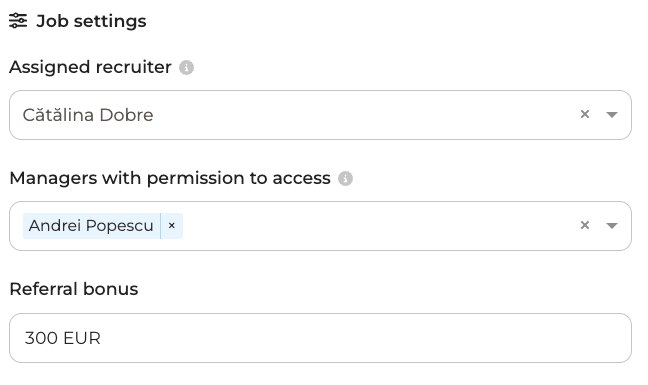
In the Internal note you can fill in various information about that job (budget, recruitment deadline, etc.).
This information will only appear on the job page, it will not be published on the career page or the referral portal.
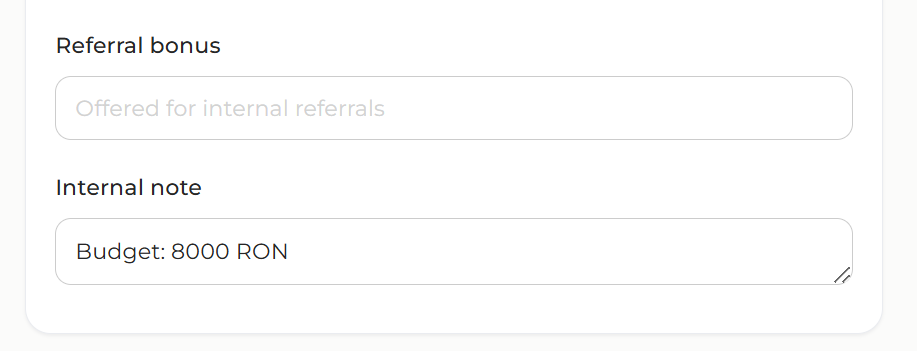
Save or activate the created job
After creating the job, you have 2 options:
Save Save the job as a draft. It will not published anywhere and will only be visible internally.
Activate & continue If you are ready to publish the job, choose this option. It will appear as Active on Mingle and you can promote it on external channels.


