Invite a new user
Invite your colleagues to Mingle
Invite other colleagues to Mingle so you can work together. Here's how to create accounts for them on the platform:
Click on your name at the top right of the menu bar. From the drop-down list, choose Settings. On the Settings page, navigate to Users
Here you can see which users have access to Mingle and their level of access. To add new users, click on Invite user
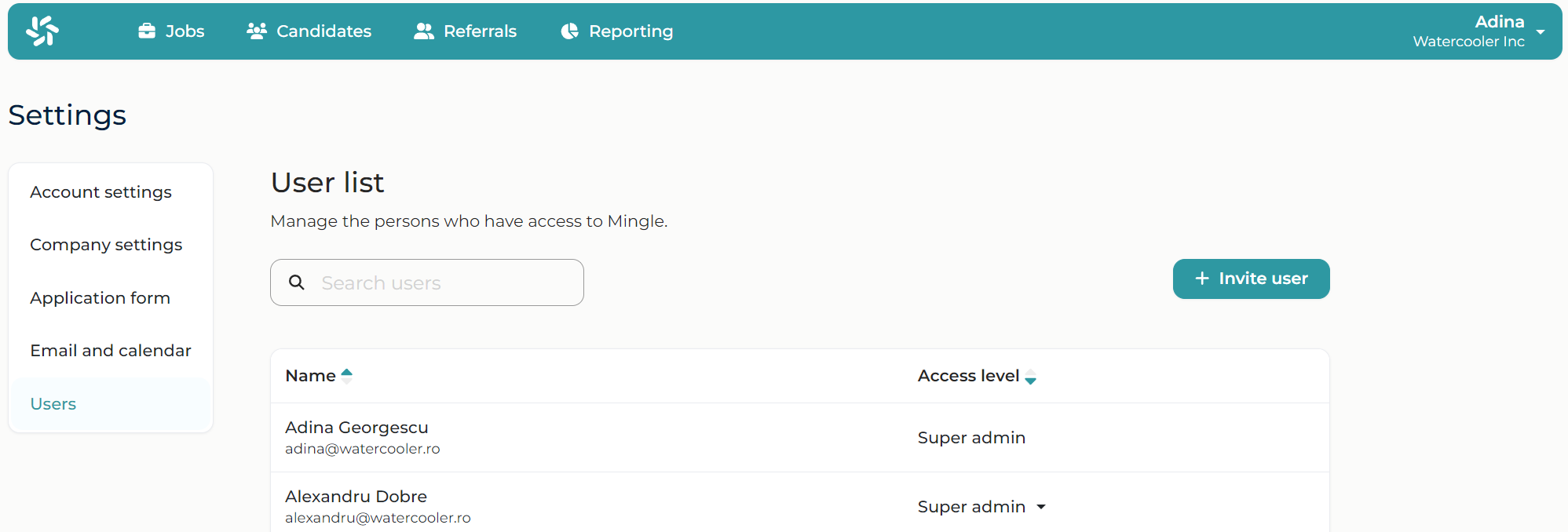
A new window will open where you can add the new user. We recommend that you create accounts with your colleagues' work email address.
If you don't see this option, it means you don't have editing rights on your account. Get in touch with colleagues from your team who have access or email us at hello@mingle.ro
Set the access level
When you create a new account you can also set its access level. Similarly, you can edit the access level for existing accounts.
Here are the access level options:
Super admin– As the name suggests, this account can access and control the entire Mingle environment. These users may also add new accounts or close existing ones.
Admin– These users can access all information in Mingle, but cannot add or close accounts. This access type is suitable for members of the HR team.
Limited– Users with limited access cannot access the entire database, only certain candidates assigned to them. This access type is suitable especially for Hiring Managers who need access only to certain candidates.
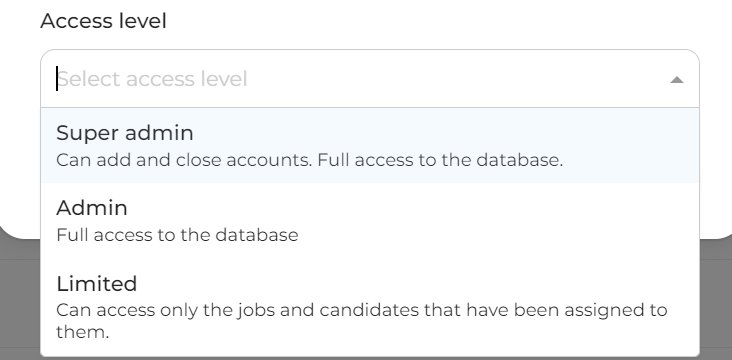
If you cannot select the access level marked as Limited , it means you don't have this option enabled as part of your subscription. Get in touch with your Account Manager or email us at hello@mingle.ro to find out more.